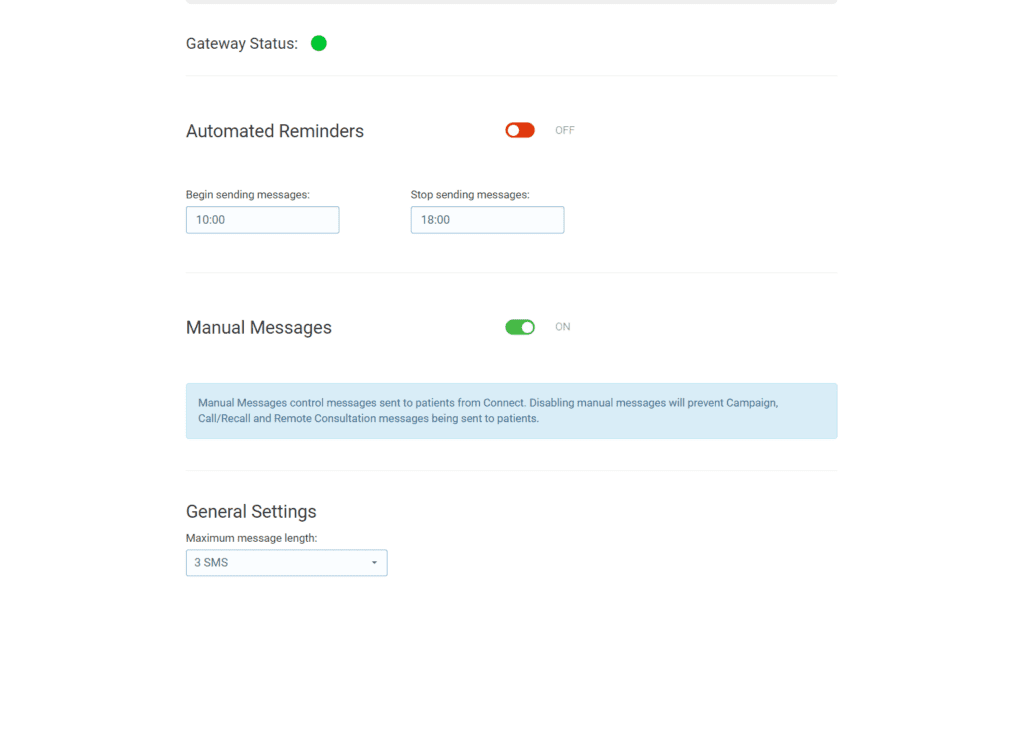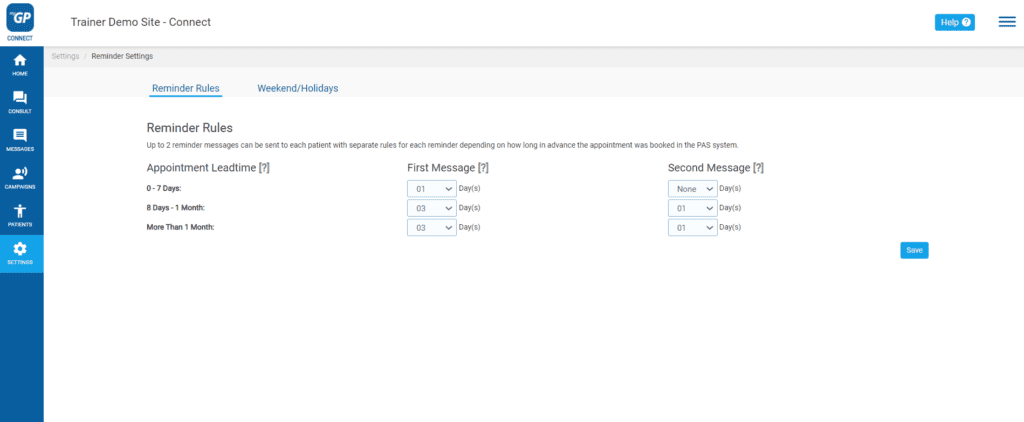Whether your organisation pays for SMS credits, or your ICB funds these for you, optimising how many credits you use per message can be important. We want you to get the most out of your investment in the iPLATO Connect solution, so we have included a number of tips below to prevent wasting credits.
Discuss your needs with your Customer Success Manager
If you feel that you are using up too many credits with your messages, have a chat with your iPLATO Customer Success Manager. They will be able to discuss your needs, and how you can best use the iPLATO Connect platform.
Email customer.success@iplatopages.uk to request your Customer Success Manager to get in touch.
How text message credits work
Let’s start by explaining how credits work.
Text messages are split into chunks of 160 characters. These can be stitched together to form one long message. We call these “parts”. Each part uses a credit.
Characters include all letters, spaces, and punctuation or symbols you use. To give you an idea of what that looks like, the sentence in bold above is 159 characters.
Even a message with only one character in a part will use one credit.
So, a message that is 161 characters will cost?
Yep, 2 credits.
How to ‘speak’ in SMS MSG
It’s worth remembering that text messages are not letters or emails– thanks, Sherlock! – and so don’t need to be quite as formal or include some of the polite phrases you might be used to using. These will use up characters and can cause messages to overflow into the next message part, costing you an additional credit.
Its easy to forget when writing your message on a computer that your patient will see this on their phone, so its always worth tyring to reduce in size long messages.
We advise making sure that the tone of your message is polite and friendly, without overusing words like: “please”, “thank you”, “kindly”,”dear sir/madam”, etc.
Lets look at that bold sentence again.
Text messages are split into chunks of 160 characters. These can be stitched together to form one long message. We call these “parts”. Each part uses a credit.
What could we do to reduce this? We can use abv, we can also remove unnecessary words. A common abv in SMS messaging at a practice would be APPT for appointment.
SMS msg parts are 160 characters. SMS parts can link making 1 long msg. Each part is 1 credit
This new sentence is only 93 characters long and all we have done is use some abv and kept to the point.
Try to keep your automated messages to within 2 credits.
We have a number of templates to get you started, CLICK HERE for some examples of message templates, and CLICK HERE for some examples of custom reminders.
Remember the merge fields
If you are using merge fields in your messages, then think about how names or words can use up credits. Of course, these will have varying numbers of characters in them depending on the name or wording being merged.
We would recommend leaving characters remaining in a message part to allow for the character count to expand to accommodate what has been merged into the message. Ideally, you should plan this so as not to over-run into another message part so you are limiting how many credits messages are costing you unnecessarily.
Set a maximum message length
To make it so your iPLATO Connect system simply cannot send out multi-part SMS messages, you can set a limit on the number of SMS parts used.
To set this, click on the Settings button on the left-hand side ribbon.
The Settings sub-menu will expand.
Click on the Gateway menu option.
The Gateway settings screen will open.
Use the Maximum Message Length drop-down to define how many parts can be used per message.
We would recommend that for most uses, 3 parts per message should be enough.
Click here for instructions on how to change this.
If you are reducing the Maximum Message Length, you should make sure you have already adjusted your templates, including the Appointment Reminder and Cancellation templates. If these are over the limit, all reminders and cancellation messages will fail to send.
Use the myGP and NHS App
The easiest way to reduce the number of credits you use is to promote the use of the myGP and NHS App for Data messages. Every patient that uses the myGP App or NHS app, will have all messages sent as a Data message (over the internet) myGP Messages rather than text messages. There are three advantages to using data messages:
- They are free
- They are encrypted (super secure)
- Delivered straight to the patients NHS or myGP app
While this will continue to grow and help you send many messages as a Data message for free, its important not to rely on this method.
To find out who among your patients has the NHS app, have a look at our HELP PAGE which tells you how you can find that out!
Reduce the number of reminders
There is a fine balance between not reminding patients enough about appointments, and sending too many. If you feel you are using credits faster than you should, you could look at the frequency of your Appointment Reminders.
You can adjust your reminder frequency by doing the following:
Click on the Settings button on the left-hand blue ribbon.
Navigate to the option called Reminder Settings.
This will open the Reminder Settings screen.
Top tip: We recommend the following as best practice for appointment reminders:
0-7 days – 1 day.
8+ days – first message: 3 days, second message: 1 day.
Click here to see our guide on how to set your Appointment reminder rules.