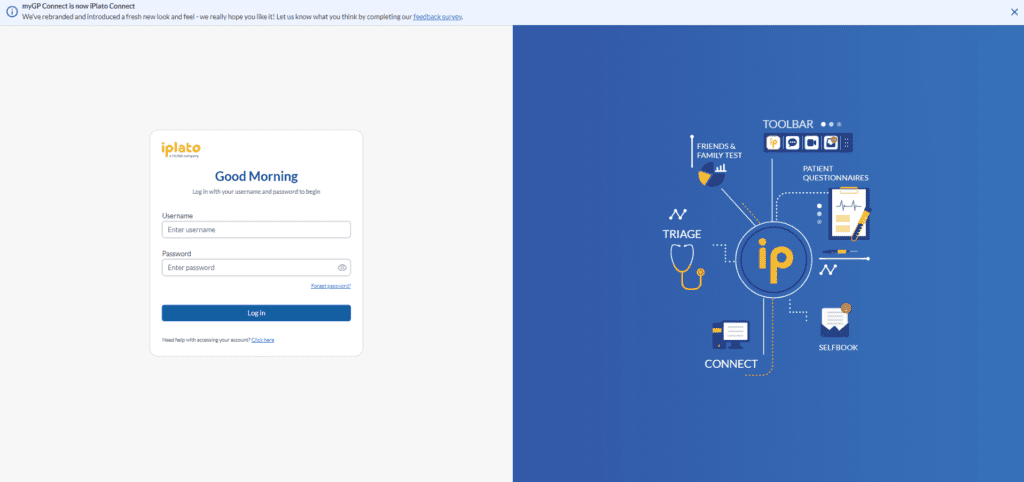Logging in for the first time
Once you have signed up for our service and received the email from our Support team that your system has been setup, you can log into your iPLATO Connect platform.
Click the image below to go to the login screen and follow the instructions.
If you need help, a short guide on logging in and our 2-step authentication procedure is found below.
Multi Factor Authentication
Once you have completed login, you can begin setting up user profiles for your staff, so they are ready to start making the most out of the system.
Adding users
Add the staff from your practice that you want to use the system, a short guide on how to do this is below.
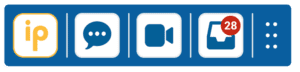
Downloading Toolbar
This is the quickest way to start using the system, download the iPLATO Toolbar and start messaging patients, send Questionnaires or conduct video consultations with patients straight away!
EMIS users! – There is some simple set up needed on your EMAS manager, steps are shown in the guide below, if you need further assistance with this, contact help@iplatopages.uk.
EMAS manager
EMIS users! – There is some simple set up needed on your EMAS manager, steps are shown in the guide below, if you need further assistance with this, contact help@iplatopages.uk.
Using Toolbar
Now that you are logged into your toolbar, you can make use of many features such as instant messaging, Patient Questionnaires and video consults right away!
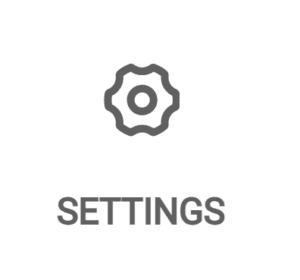
Appt reminder
A corner stone of our system is the Automated Appointment reminders. Have our system remind your patients of an appointment as needed, with standard and customisble reminders. Best of all, patients can cancel the appointment just by replying to the text with the word CANCEL, making your life and theirs much easier.
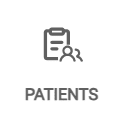
Patient list
Opting patients out of messaging.
Patients NHS app and myGP app status
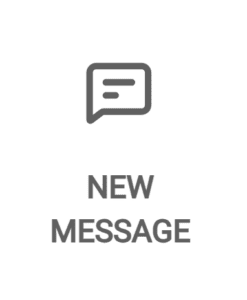
Batch messaging with Patient Questionnaires
Want to send out messages to small or large groups of patients? Want to be able to code back their answers? How about getting important info into your clinical system before annual reviews take place? Do all this with our batch messaging and Patient Questionnaires, learn more about it below.
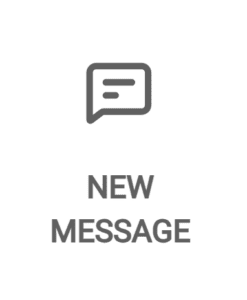
Self book
Level up your batch messaging game, send a Questionnaire and then have your patients book into an appointment all in one form! You pick the slot that the patient books into, no incorrect bookings and patients get a first class experience!
FFT
What do people think of your practice, how is the service going?
Find out using out FFT surveys, either the free version in your Connect platform, or purchase our FFT pro package (which comes with a downloadable report ready for you!)