The Patient Import functionality allows users to seamlessly add multiple patient records to the system using a CSV file.
Steps:
- Navigate to Patient List:
– Go to the Patient List page.
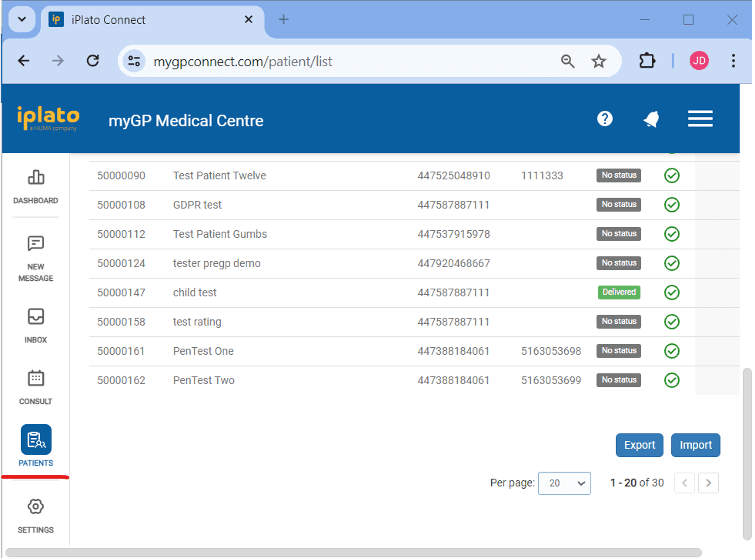
- Initiate Import Process:
– Click on the “Import” button.
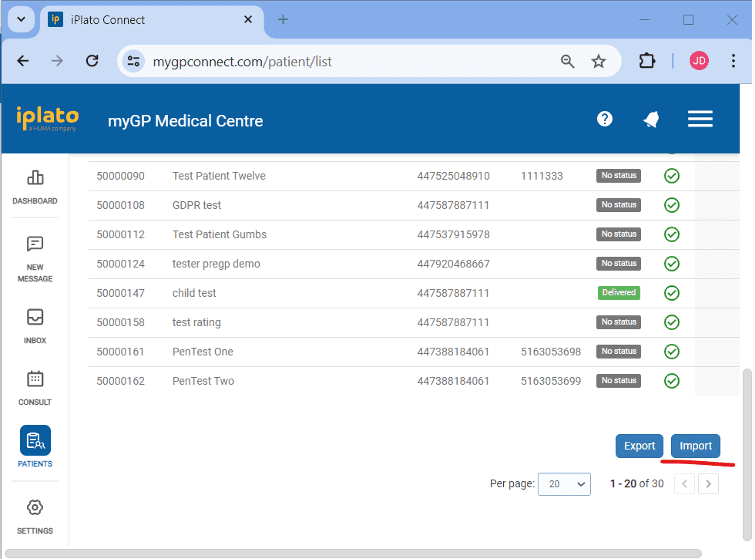
- Upload Patient Data:
– Upload the patient data CSV file and click the “Next” button.
– You can export this file from the TPP system or use the provided reference file and update the patient data accordingly.
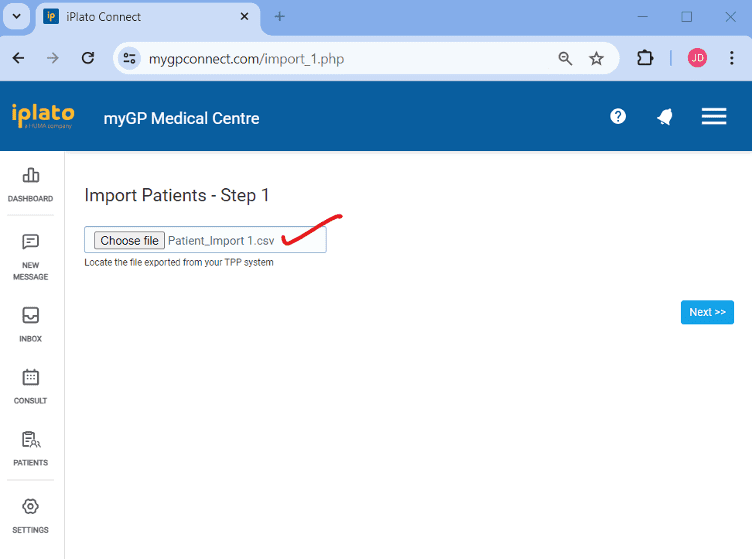
- Map Fields:
– Map the fields according to the data in your CSV file and click “Next.”
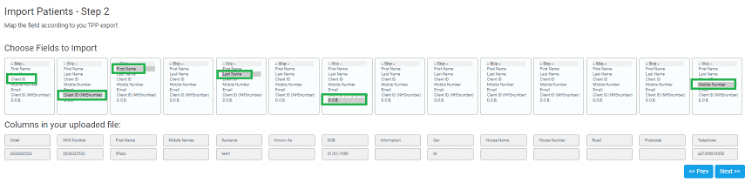
- Check for Errors:
– Review any errors that appear in the next steps and click “Next.”
– The allowed formats for Date of Birth are (01/01/1990) and for Mobile Number (447XXXXXXXX), so please ignore errors related to these formats and continue.

- Review Patient List:
– Verify the list of patients that will be added to the system before clicking the “Confirm” button.
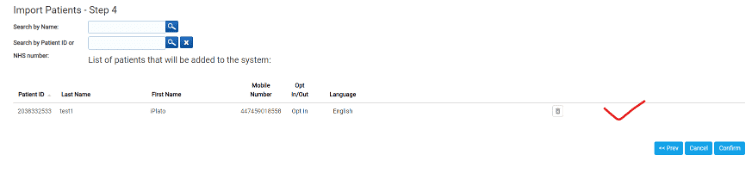
- Confirm and Verify:
– Once confirmed, return to the Patient List to ensure the patients have been successfully added.
Note: Please use this reference CSV file and change the patient data as per your records. Make sure the data is in text format in the CSV file. Also, go through the recorded video for more information.
iPlato-Instructions_Import-Patient.csv
Please contact help@iplatopages.uk if you encounter any problems.
